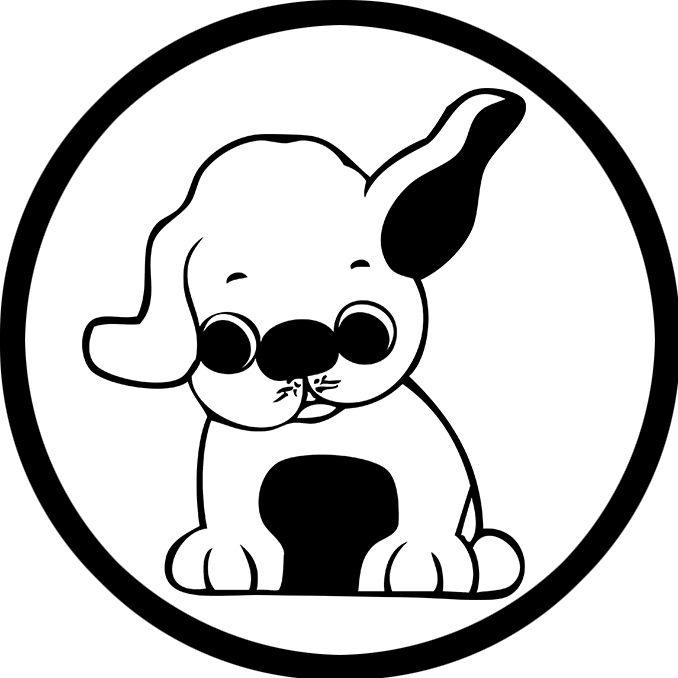Whether you’re starting your first blog or building a portfolio, knowing how to tweak your WordPress site can make a big difference. This tutorial will walk you through some foundational customizations — all beginner-friendly and essential for mastering WordPress.
Step 1: How to Change a WordPress Theme
Changing your WordPress theme is like giving your site a whole new outfit. Here’s how:
- Log in to your WordPress Dashboard.
- Go to Appearance > Themes.
- Click on “Add New” to explore available themes.
- Use the search bar to browse or filter by popularity, features, etc.
- Click “Install”, then “Activate” to apply the theme.
Tip: Use the Live Preview option before activating to see how your content looks.
Step 2: Use HTML Tags in Your Blog Posts
WordPress supports HTML in its content editor (especially in “Text” or “Code” blocks). Below are some basic tags you can use.
Ordered and Unordered Lists
Ordered List (<ol>) creates numbered items:
- Install WordPress
- Choose a Theme
- Start Blogging
Unordered List (<ul>) creates bullet points:
- Responsive Design
- SEO Friendly
- Easy Customization
Emphasizing Text with <em>
Use the <em> tag to italicize or emphasize a phrase:
WordPress is beginner-friendly and highly customizable.
Creating Headings Using <h1> and <h2>
These help structure your content and improve SEO:
Main Blog Title
Subsection or Paragraph Heading
Remember: Use only one <h1> per page for optimal SEO practices.
Step 3: How to Use Custom CSS in WordPress
CSS lets you personalize your site’s look beyond what the theme settings allow.
To Add Custom CSS:
- Go to Appearance > Customize.
- Select “Additional CSS”.
- Paste your CSS code into the editor.
Example CSS Snippet:
body {
background-color: #f4f4f4;
font-family: 'Arial', sans-serif;
}
h2 {
color: #0057ff;
border-bottom: 2px solid #0057ff;
}Once added, click “Publish” to apply changes.
Step 4: How to Install Google Analytics in WordPress
Understanding how visitors interact with your site is key to improving content and performance. That’s where Google Analytics comes in. Here’s how to add it to your WordPress site.
Option 1: Using a Plugin (Recommended for Beginners)
One of the easiest ways to install Google Analytics is by using a plugin like “Monster Insights.”
Steps to Install Google Analytics with MonsterInsights:
- From your WordPress Dashboard, go to Plugins > Add New.
- Search for MonsterInsights.
- Click Install Now, then Activate.
- Once activated, follow the setup wizard to connect your Google account.
- Authorize MonsterInsights to access your Google Analytics account and select the correct website property.
- Complete the setup and you’re done.
Option 2: Manually Add Google Analytics Tracking Code
If you prefer not to use a plugin:
- Go to https://analytics.google.com and sign in.
- Create a Google Analytics property for your website.
- Copy the Tracking ID or Global Site Tag (
gtag.js). - In your WordPress Dashboard, go to:
- Appearance > Theme File Editor, then open
header.php, or - Use Appearance > Customize > Additional Scripts (if your theme supports it)
- Appearance > Theme File Editor, then open
- Paste the
gtag.jscode just before the</head>tag. - Save changes.
Mastering these WordPress basics — changing themes, adding HTML tags, and applying custom CSS — gives you better control over your site’s design and functionality. With a little practice, you’ll be able to make your site truly your own.