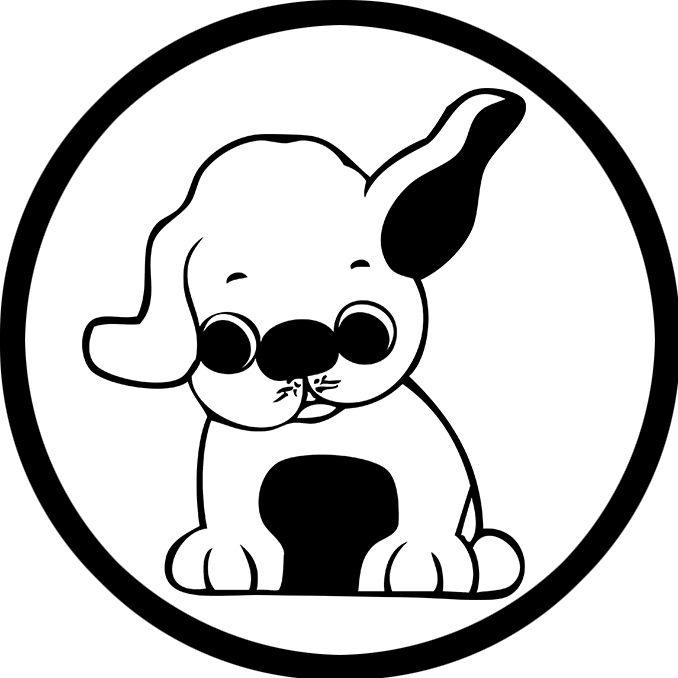Discover how to explore Mumbai in a day. Visit iconic spots, taste local food, and capture the city’s vibe in just 24 hours.
Mumbai in a Day: Ultimate City Tour
Mumbai in a day may seem impossible, but with a smart plan, you can experience the best of the city in just 24 hours. Whether you’re visiting for business or just passing through, this one-day guide helps you discover the best of Mumbai in a day, from historic landmarks to flavorful street foods.
Morning in Mumbai: Explore the Gateway of India
To begin your journey, head to the Gateway of India, one of Mumbai’s most iconic landmarks. Located in Colaba, it opens up to stunning views of the Arabian Sea. Directly across the street, admire the majestic Taj Mahal Palace Hotel. After capturing a few memorable photos, head over to Leopold Cafe for a classic breakfast. For more recommendations, read our blog my all-time favourite 7 iconic cafes from Bombay.

Midday in Mumbai: History and Local Life
Next, take a quick taxi or hop on a local train to Chhatrapati Shivaji Maharaj Terminus (CST), a UNESCO World Heritage Site showcasing intricate Victorian architecture. From there, stroll through Crawford Market and head to Dhobi Ghat, the world’s largest open-air laundry. This unique spot offers a raw and fascinating glimpse into the city’s daily rhythm. To explore more on foot, check out The 10 Best Mumbai Walking Tours (With Prices)

Evening Itinerary for Mumbai in a Day: Street Food & Marine Drive Sunset
By Evening, treat yourself at Girgoan Chowpatty, where you can enjoy Mumbai’s beloved street food, from Vada Pav to Pav Bhaji. Once you’ve satisfied your cravings, head to Marine Drive, also known as the Queen’s Necklace, to catch a beautiful sunset that reflects the city’s calm side.

Cultural Touchpoints You Shouldn’t Miss
If you have a bit more time, consider visiting Mani Bhavan, the peaceful residence-turned-museum of Mahatma Gandhi. Located in Gamdevi, it offers quiet reflection and a deep historical connection to India’s freedom movement.
Afterward, take a cab to Bandra, a trendy suburb known for its Portuguese-influenced architecture. There, you’ll find the beautiful Mount Mary Church and vibrant street art. For a lesser-known sunset spot, head to Bandra Fort. It’s quieter than Marine Drive but just as scenic. Want more hidden spots? Don’t miss our blog on Hidden Gems to Visit in Mumbai.
Pro Tips for Exploring Mumbai Efficiently
To make the most of your one-day adventure:
- First, use the Mumbai local train or Uber to save time.
- Second, carry water and sunscreen—Mumbai can be hot and humid.
- Also, try to plan around peak traffic hours (9–11 am and 5–8 pm).
- Lastly, dress comfortably but respectfully, especially when visiting religious or cultural sites.
In conclusion, whether you’re a solo traveler, a couple, or on a business trip, this one-day Mumbai itinerary gives you a rich taste of the city’s charm, chaos, and culture.
For additional travel resources, visit Incredible India’s official portal or browse TripAdvisor Mumbai for top-rated activities.